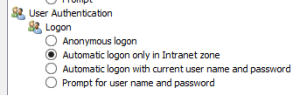I finally got around to installing Windows 8.1 Public Preview. I am definitely liking the new digs. However, I already started to look into how to uninstall due to the following items that I’ve now gotten sorted out (hopefully helps someone else):
- I couldn’t connect to any of my local network resources: iSCSI targets, NAS shares, NAS website. However, I could ping them and SSH just fine. I thought it was something to do with the iSCSI targets because whenever I tried to enable/disable task manager showed 5MB+ sustained traffic flowing over the network. Obviously not a good thing. Well, it turns out it was the “Microsoft LLDP Protocol Driver” on the network connection. The picture below is what I unchecked to make everything start working again including being able to restart the machine. And yes, while this is a Hyper-V virtual adapter, similar problems were happening when I wasn’t using Hyper-V (trust me, I tried everything!).
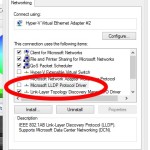
- Windows + S no longer works for OneNote screen clipping!!!!11one I get that it makes sense for it to go to Search now, but dammit Microsoft, stop messing with my shortcuts! First it was Windows + Q moving from lync to search (which also brings up search in 8.1 Preview), and now Windows + S is taken from me too! Grrr
Oh well, with the bad comes the good:
- Love the desktop wallpaper being in metro
- Love the auto-complete for when I launch an app
- Love the minimalistic Start button
- I am enjoying IE 11, but we’ll see how long that lasts
- One I get the RT tab updated, the labelling of groups will be nice
Overall, seems to be good now that I’ve surpassed the biggest hurdle.